Updates and details for GST Applicability and Registration Details:
Goods and Services tax (GST) is the famous change in tax which is now around the corner. After president Pranab Mukherjee gave his assent on September 8, 2016, the Government of India has declared that GST will be applicable from April 1, 2017. However, the implementation will be little early for the existing tax payers.
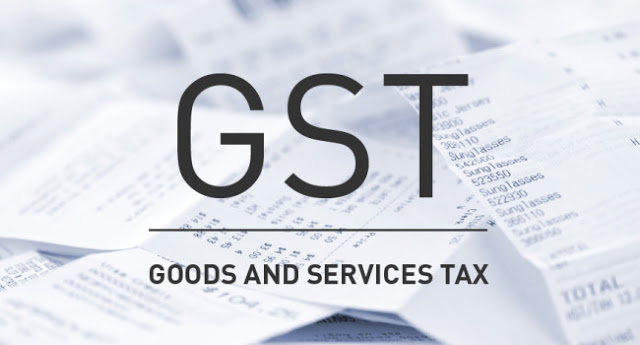
Existing taxpayers are liable to enroll under GST system portal. An existing taxpayer is an entity registered with any of the authorities;
- Central Excise
- Service Tax
- State sales tax/VAT (except exclusive liquor dealers)
- Entry tax
- Luxury Tax
- Entertainment tax
Additional enrollment here means verifying the data of existing taxpayers and filing up the remaining key fields.
CA Results Updates
The clock is ticking and result’s day is coming. 🙂
Check, Latest Updates on CA Final Result and CPT Result web pages.
Benefit of registering a business under GST?
The government will give following advantages to the business after Registration under Goods and Service Tax (GST):
- Legally recognized as supplier of goods or services.
- Proper accounting of taxes paid on the input goods or services which can be utilized for payment of GST due on supply of goods or services or both by the business.
- Legally authorized to collect tax from his purchasers and pass on the credit of the taxes paid on the goods or services supplied to purchasers or recipients.
GST Final date of enrollment
If you are a taxpayer in Goa, then you should read the notification and get yourself enrolled before November 29, 2016. For rest of India, the dates have also been announced. The table is as follows:
| STATES | START DATE | END DATE |
| Pondicherry, Sikkim | 08/11/2016 | 23/11/2016 |
| Gujrat, Maharashtra, Goa, Daman and Diu, Dadra Nagar Haveli, Chhattisgarh | 14/11/2016 | 29/11/2016 |
| Odisha, Jharkhand, Bihar, West Bengal, Madhya Pradesh, Assam, Tripura, Meghalaya, Nagaland, Arunachal Pradesh, Manipur, Mizoram | 30/11/2016 | 15/12/2016 |
| Uttar Pradesh, Jammu and Kashmir, Delhi, Chandigarh, Haryana, Punjab, Uttarakhand, Himachal Pradesh, Rajasthan | 16/12/2016 | 31/12/2016 |
| Kerala, Tamil Nadu, Karnataka, Telangana, Andhra Pradesh | 01/01/2017 | 15/01/2017 |
| Service Tax Registrants | 01/01/2017 | 31/01/2017 |
| Delta All Registrants (All Groups) | 01/02/2017 | 20/03/2017 |
Also Check: GST Tax Rate in India: Final GST Rate Out
Registration Process of GST
Step 1: Username and Password
Go to the GST website and create a user ID and password. You need to use the provisional ID and password here to create the login credentials on the GST website.
Click the link to the GST site, and hit ‘New User Login’ as shown below. Click ‘I agree’ on the declaration form displayed and hit ‘Continue’ to register.
Step 2: Login
Once you agree to the declaration and hit ‘continue’, you will be taken to the ‘Login’ page. Use the ‘Provisional ID’ provided by the tax department through mail, SMS or through any other communication, to Login.
If the ‘Captcha’ image is not clear, reload it, and enter it in the box provided before pressing ‘Login’ tab.
Step 3: Verification of credentials
As soon as you login with the ID provided, a provisional ID verification page will be displayed. Here, you need to fill in the details required for the registration, including:
1. Valid email ID
2. valid mobile number
Since important information and One Time Password will be sent to this ID and number, ensure that you have filled the correct details before clicking on ‘Continue’.
The OTP will be sent to your email ID and mobile number, and both will be required for verification.
Also, remember that the email ID and mobile number entered by you will be permanent, and will register in the records for any future correspondence.
Any change in both email ID and mobile number can be done only after April 1, 2017, as specified in the GST ACT.
Step 4: Five Questions
With the OTP verified, you will get the page with new credentials. There are options to fill in the personal details on the page to secure login. Change the password to secure your login.
Once you set the password, you will be taken through a series of security questions. Answer them, and click ‘Submit’.
There are five questions on this page, and think carefully before answering. It is mandatory to fill in the answers for all the five questions.
Step 6: Enrollment Application
Once you log into the account, after securing the credentials, you will be taken to the ‘Welcome Page’ of your account.
Your Dashboard will have ‘Provisional ID Enrollment’. Click on that to get the Enrollment application.
Step 7: Complete the Form
The page displayed once clicking on the ‘Provisional ID Enrollment’ on your dashboard will contain eight slabs, indicating:
I. Business details
II. Promoters or partners
III. Authorized signatory
IV. Principal place of business
V. Additional place of business
VI. Goods and services
VII. Bank accounts
VIII. Verification
Since the enrolment requires your business details, the first tab, it will be selected as the default. Fill in all the details asked for to complete the form.
Step 8: 8 Tabs
The business details to be included are as given:
Apart from the blank form to be filled, certain details are autopopulated in the application from the data available through VAT system. Details such as:
a.Legal name of business as per PAN and Current Tax Act
b.PAN number of businesses
c.State under which the business is registered
d.Ward or circle or sector
The above-mentioned details cannot be changed. However, some details can be edited. These are as follows:
1. Trade name
2. Constitution of business
3. Registration number
4. Date of registration of business
5. Document upload section.
Once you fill in the details and edit any if required, save the form, and click ‘Continue’.
Step 9: Owners’ Details
The next page of enrolment would be the details of the promoters or partners of the business. Enter the requisite details demanded, hit save and continue.
In case your business (or the names entered in the partners or promoters section) consists of an authorized signatory, you need to select the ‘Authorised signatory’ tab to fill in the details.
Step 10: Place of Business
On the ‘Principal Place of Business’, enter the relevant details, and click ‘Continue’. Do not forget to click ‘Save’ to ensure you have a hassle-free process.
Step 11: Goods and Services
Under the goods and services tab, you need to enter the ‘HSN’ code of the goods handled under your business. If you do not know the code, simply enter the name of the goods under ‘Search HSN code’ to obtain the same. Hit Save and continue.
The same applies for services, too. Enter the SAC code of the services provided, or search for it, to obtain the same, and ‘Continue’ to the next step of the enrollment form.
Step 12: Bank Details
Under this tab, you need to enter details of the Bank account, type of bank account and IFSC code. The supporting documents for the same (soft copy of passbook or statements) need to be uploaded.
Step 13: Verification
Once you have submitted all details, you will be asked to verify the same and sign it with the DSC (digital signature certificate).
Submit the form, with DSC, after verification. The ‘Successful Submission’ message will be displayed on screen. You will receive an acknowledgement within 15 minutes of submission. An ARN or application receipt number will be sent in the mail for further queries regarding the enrollment form.
For more updates of “GST Applicability and Registration Details”, keep browsing our site.
